Configure the plugin during an environment deployment¶
To configure the StackLight Elasticsearch-Kibana plugin during an environment deployment:
Using the Fuel web UI, create a new environment.
In the Fuel web UI, click the Settings tab and select the Other category.
Scroll down through the settings to find the StackLight Elasticsearch-Kibana Plugin section.
Select StackLight Infrastructure Alerting Plugin and fill in the required fields as follows:
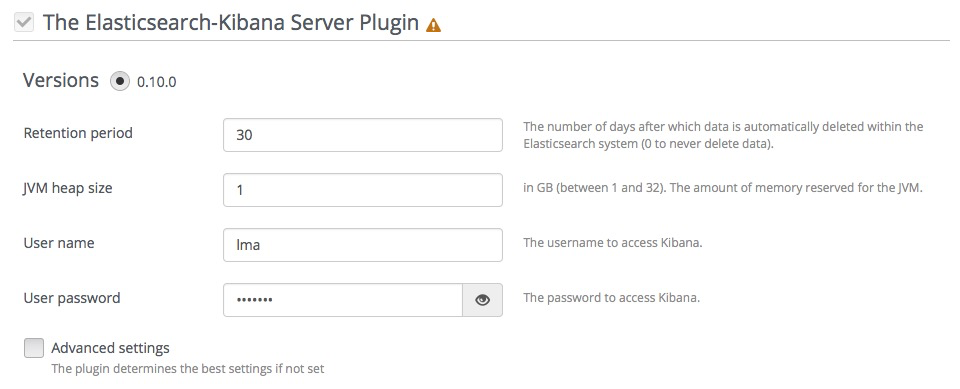
- Specify the number of days to retain your data.
- Specify the JVM heap size for Elastisearch. Use the tips
below:
- By default, 1 GB of heap memory is allocated to the Elasticsearch process. This value is enough to run Elasticsearch for local testing only.
- To run Elasticsearch in production, allocate minimum 4 GB of memory. But we recommend allocating 50% of the available memory up to 32 GB maximum.
- If you set a value greater than the memory size, Elasticsearch will not start.
- Reserve enough memory for operating system and other services.
- Select and edit Advanced settings if Elasticsearch and Kibana are installed on a cluster of nodes.
Select Enable TLS for Kibana if you want to encrypt your Kibana credentials (username, password). Then, fill in the required fields as follows:

- Specify the DNS name of the Kibana server. This parameter is used to create a link in the Fuel dashboard to the Kibana server.
- Specify the location of a PEM file that contains the certificate and the private key of the Kibana server that will be used in TLS handchecks with the client.
If you want to authenticate through LDAP to Kibana, select Use LDAP for Kibana authentication. Then, fill in the required fields as follows:
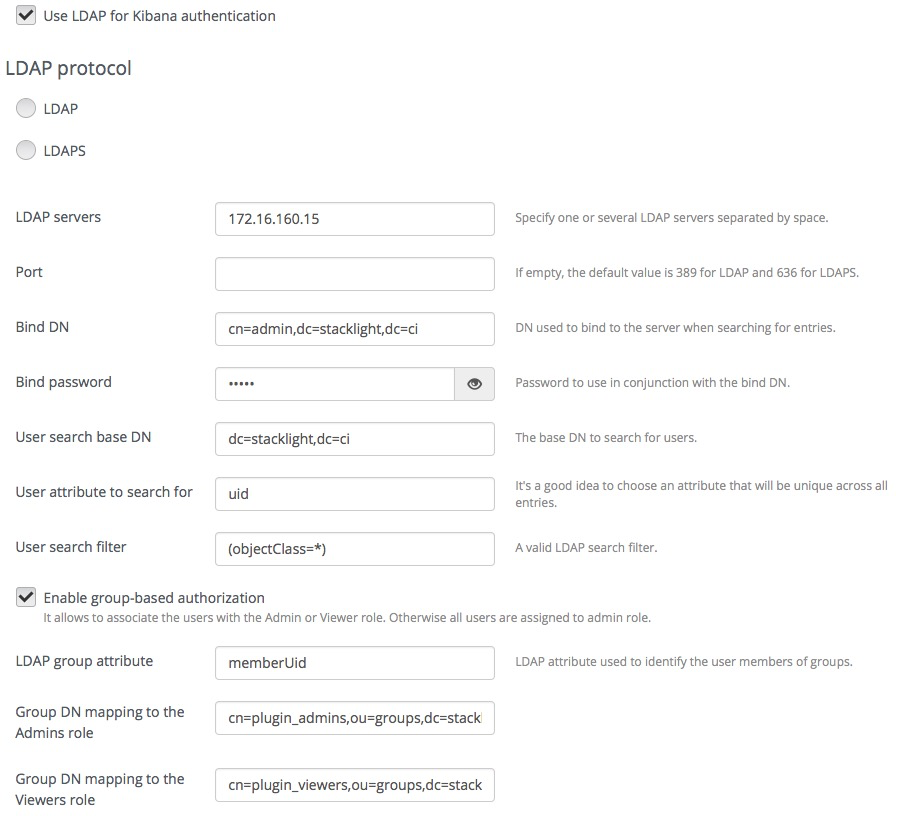
- Select LDAPS if you want to enable LDAP authentication over SSL.
- Specify one or several LDAP servers addresses separated by space. Those addresses must be accessible from the node where Kibana is installed. The addresses that are external to the management network are not routable by default (see more details in step 7).
- Specify the LDAP server Port number or leave it empty to use the defaults.
- Specify the Bind DN of a user who has search privileges on the LDAP server.
- Specify the password of the user identified by the Bind DN selected in the above field.
- Specify the User search base DN in the Directory Information Tree (DIT) from where to search for users.
- Specify a valid attribute to search for users, for example,
uid. The search should return a unique user entry. - Specify a valid search filter to search for users, for example,
(objectClass=*)
You can further restrict access to Kibana to those users who are members of a specific LDAP group:
- Select Enable group-based authorization.
- Specify the LDAP attribute in the user entry that identifies
the LDAP group membership, for example,
memberUid. - Specify the DN of the LDAP group that will be mapped to the admin role.
- Specify the DN of the LDAP group that will be mapped to the viewer role.
Users who have the admin role can modify the Kibana dashboards or create new ones. Users who have the viewer role can only view the Kibana dashboards.
In the Fuel web UI, configure your environment.
Caution
By default, StackLight is configured to use the management network of the so-called Default Node Network Group. While this default setup may be appropriate for small deployments or evaluation purposes, we recommend not to use this network for StackLight in production. Instead, create a network dedicated to StackLight to improve performance and reduce the monitoring footprint. It will also facilitate access to the Kibana UI after deployment.
Click the Nodes tab and assign the Elasticsearch_Kibana role to the node(s) where you want to install the plugin.
The example below shows that the Elasticsearch_Kibana role is assigned to three nodes alongside with the Alerting_Infrastructure and the InfluxDB_Grafana roles. The three plugins of the LMA toolchain back-end servers are installed on the same nodes.
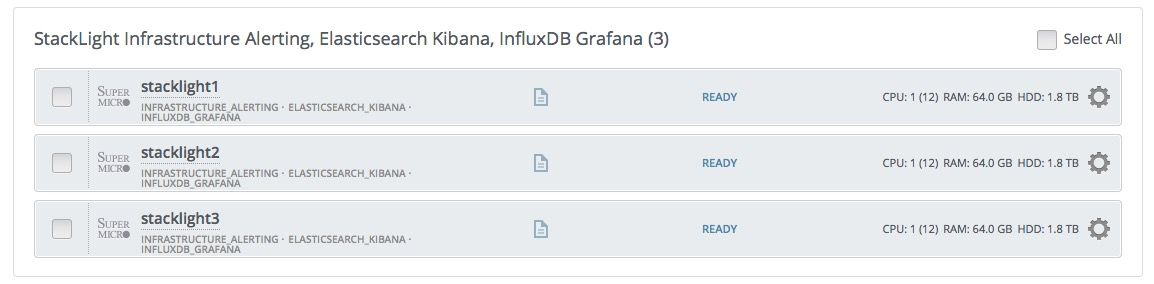
Note
The Elasticsearch clustering for high availability requires that you assign the Elasticsearch_Kibana role to at least three nodes, but you can assign the Elasticsearch_Kibana role up to five nodes. You can also add or remove a node with the Elasticsearch_Kibana role after deployment.
If required, adjust the disk partitioning.
By default, the Elasticsearch-Kibana plugin allocates:
- 20% of the first available disk for the operating system by honoring a range of 15 GB minimum and 50 GB maximum.
- 10 GB for
/var/log. - At least 30 GB for the Elasticsearch database in
/opt/es-data.